Wanna know how to cancel hulu? Streaming services have revolutionized the way we consume entertainment, offering a vast array of content at our fingertips. Hulu, one of the pioneers in the streaming industry, has become a household name, providing access to a wide range of TV shows, movies, and original content. However, circumstances may arise where you find yourself in need of canceling your Hulu subscription. Perhaps you’re looking to cut down on expenses, or your viewing habits have changed, making it necessary to part ways with the service. Whatever the reason, canceling your Hulu subscription is a straightforward process that can be accomplished with just a few simple steps.
Understanding Your Hulu Subscription
Before diving into the cancellation process, it’s essential to understand the different types of Hulu subscriptions and their implications. Hulu offers several subscription options, including the basic Hulu subscription, Hulu (No Ads), Hulu + Live TV, and Hulu + Live TV (No Ads). Each subscription tier comes with its own set of features and pricing. It’s crucial to identify which subscription plan you currently have, as the cancellation process may vary slightly depending on the specific plan.

Step 1: Log into Your Hulu Account
The first step in canceling your Hulu subscription is to log into your account. Visit the official Hulu website (www.hulu.com) and click on the “Log In” button located in the top-right corner of the screen. Enter your account credentials (email address and password) to access your account dashboard.
Step 2: Navigate to the Account Settings
Once you’ve successfully logged in, you’ll need to navigate to your account settings. Hover over your profile icon in the top-right corner and select “Account” from the dropdown menu. This will take you to your account settings page, where you can manage various aspects of your subscription.
Also Read:Unlock the Potential: Become an Official Brazil IPTV Reseller
Canceling Your Hulu Subscription
For Basic Hulu and Hulu (No Ads) Subscriptions:
1. Under the “Your Subscription” section, click on “Cancel Your Subscription.”
2. You’ll be prompted to confirm your cancellation. Click “Continue to Cancel” to proceed.
3. Hulu will provide you with information about your remaining access to the service until the end of your current billing cycle.
4. Review the details and click “Cancel Subscription” to finalize the process.
For Hulu + Live TV and Hulu + Live TV (No Ads) Subscriptions:
1. Under the “Your Subscription” section, click on “Cancel Live TV Subscription.”
2. Hulu will display a screen with various options, including the choice to cancel your entire subscription or just the Live TV portion.
3. Select the option that aligns with your desired outcome and follow the on-screen instructions.
4. Review the details and click “Cancel Subscription” to finalize the process.
Step 3: Confirm Cancellation and Manage Remaining Access
After completing the cancellation process, Hulu will provide you with a confirmation message indicating that your subscription has been successfully canceled. Keep in mind that your subscription will remain active until the end of your current billing cycle. During this time, you can continue to enjoy the Hulu service and its content.
Also Read: Exploring Gemini Streamz IPTV: Features and Plans
Additional Considerations
Early Cancellation Fees
It’s important to note that some subscription plans, particularly those bundled with Live TV, may have early cancellation fees if you choose to terminate your subscription before the end of your contract period. Hulu will inform you of any applicable fees during the cancellation process, so be sure to review this information carefully before finalizing your decision.
Pause Subscription Instead of Canceling
If you’re considering canceling your Hulu subscription due to a temporary circumstance, such as an extended vacation or a financial setback, you may want to explore the option of pausing your subscription instead. Hulu allows users to pause their subscriptions for a specific period, ranging from a week to several months. This can be a more cost-effective solution compared to canceling and resubscribing later, as you won’t lose access to your account history, preferences, and watch lists.
Billing Inquiries and Refunds
If you have any questions or concerns regarding billing or refunds after canceling your Hulu subscription, don’t hesitate to reach out to Hulu’s customer support team. They can provide you with detailed information about your billing cycle, potential refunds, and other related queries.
Conclusion
I hope you got the answer to your question how to cancel hulu? Canceling your Hulu subscription is a straightforward process that can be completed in just a few steps. By following the outlined guide, you can easily navigate through the cancellation process, understanding the implications of your decision, and ensuring a smooth transition. Remember, if you find yourself in need of the service again in the future, you can always resubscribe and enjoy the vast array of content that Hulu has to offer. Don’t hesitate to take control of your streaming subscriptions and make informed decisions that align with your preferences and financial circumstances.