IPTV, also known as Internet Protocol Television (IPTV), has changed the way we watch television content in the past few years. IPTV provides flexibility and convenience by allowing users to stream TV channels and on-demand content through the internet. If you want to embrace the IPTV experience, the GSE Smart IPTV app is a popular option. In this guide, we’ll walk you through the step-by-step process of setting up IPTV on GSE Smart IPTV.
Understanding GSE Smart IPTV
GSE Smart IPTV is a flexible and user-friendly IPTV player that is accessible on numerous platforms, such as iOS and Android. By supporting multiple playlist formats, it can be compatible with a wide range of IPTV services. GSE Smart IPTV offers a seamless and intuitive interface for a great viewing experience, whether you’re a newbie or an experienced IPTV user.
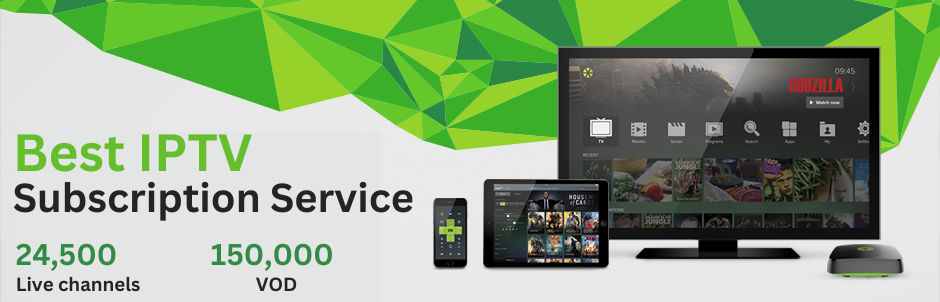
Step by Step Instructions on How to Setup IPTV on GSE Smart IPTV
Step 1: Download and Install GSE Smart IPTV
The first thing you need to do to set up IPTV on GSE Smart IPTV is to download and install the app on your device. The App Store for iOS devices or the Google Play Store for Android devices are where you can find the app. Open the app after installing it to start the setup process.
Also Read:Best IPTV App for iPhone
Step 2: Obtain Your IPTV Service Provider Details
Before you proceed, you’ll need to gather essential information from your IPTV service provider. This typically includes your M3U playlist URL and EPG URL. The M3U playlist contains the list of channels and streams, while the EPG (Electronic Program Guide) provides information about the program schedule.
Step 3: Add Your IPTV Playlist to GSE Smart IPTV
Open GSE Smart IPTV and tap on the “+” icon to add a new playlist. Choose “Add M3U URL” and enter the M3U playlist URL provided by your IPTV service provider. You can also customize the playlist name for easy identification. Once entered, click “Add” to save the playlist.
Step 4: Configure EPG Settings
To enhance your viewing experience, configure the Electronic Program Guide (EPG) settings in GSE Smart IPTV. Go to the settings menu, select “EPG Program Guide,” and enter the EPG URL provided by your service provider. This step ensures that you have access to program schedules for your favorite channels.
Step 5: Customize Channel Icons and Grouping
GSE Smart IPTV allows you to customize the appearance of your channels by adding icons and grouping them for easy navigation. You can assign icons to individual channels and organize them into categories. This feature is particularly useful if you have a vast selection of channels.
Step 6: Fine-Tune Playback Settings
Optimize your IPTV viewing experience by adjusting playback settings in GSE Smart IPTV. In the app’s settings, you can configure options such as video aspect ratio, buffer size, and hardware decoding. These settings can influence the video quality and smoothness of playback.
Step 7: Test Your Setup
Before you settle in for a binge-watching session, it’s crucial to test your IPTV setup on GSE Smart IPTV. Check a variety of channels to ensure that the streams are stable and the video quality meets your expectations. This step helps identify any potential issues and allows you to address them promptly.
Also Read:Discover the Future of Entertainment with Falcon IPTV
Step 8: Troubleshooting Tips
If you encounter any issues during the setup process or while using GSE Smart IPTV, here are some troubleshooting tips:
1. Check your internet connection: A stable and high-speed internet connection is essential for smooth IPTV streaming.
2. Verify playlist and EPG URLs: Double-check that you entered the correct M3U playlist and EPG URLs provided by your IPTV service provider.
3. Update the app: Ensure that you are using the latest version of GSE Smart IPTV to benefit from bug fixes and improvements.
4. Contact customer support: If all else fails, reach out to your IPTV service provider’s customer support for assistance.
Conclusion
Setting up IPTV on GSE Smart IPTV is a simple process that opens up a wide variety of entertainment options. By taking these steps, you can personalize your IPTV experience to match your preferences and experience a seamless streaming experience. GSE Smart IPTV is the way to embrace the future of TV and immerse yourself in the diverse world of digital content at your fingertips. Visit our website for more information.
Frequently asked questions
1. What is GSE Smart IPTV?
Ans- GSE Smart IPTV is a multimedia player that allows users to watch live TV, catch-up on their favorite shows, and stream content through the Internet Protocol Television (IPTV) service.
2. How does GSE Smart IPTV work?
Ans- GSE Smart IPTV works by receiving streaming content through an IPTV service. Users can input their IPTV subscription details into the app, and it organizes and displays the content in an easy-to-navigate interface.
3. Is GSE Smart IPTV free?
Ans- GSE Smart IPTV is available as both a free and paid app. The free version may have limitations, while the paid version often offers additional features and removes ads.
4. Can I use GSE Smart IPTV on multiple devices?
Ans- The ability to use GSE Smart IPTV on multiple devices depends on the terms of your IPTV subscription. Some subscriptions may allow multiple device connections, while others may have restrictions.
5. How do I set up GSE Smart IPTV?
Ans- Setting up GSE Smart IPTV involves downloading the app, entering your IPTV subscription details, and configuring the settings. The process may vary slightly depending on your device.
6. Does GSE Smart IPTV support EPG (Electronic Program Guide)?
Ans- Yes, GSE Smart IPTV supports EPG, providing users with a program guide that displays information about upcoming and current programs.
7. Can I customize the channel list on GSE Smart IPTV?
Ans- Yes, GSE Smart IPTV allows users to customize their channel list, organize favorites, and create playlists for a personalized viewing experience.
8. What devices are compatible with GSE Smart IPTV?
Ans- GSE Smart IPTV is compatible with a variety of devices, including smartphones, tablets, smart TVs, and streaming devices such as Firestick and Android TV.
9. Is GSE Smart IPTV available on the App Store/Google Play?
Ans- Yes, GSE Smart IPTV is available for download on both the App Store for iOS devices and Google Play for Android devices.