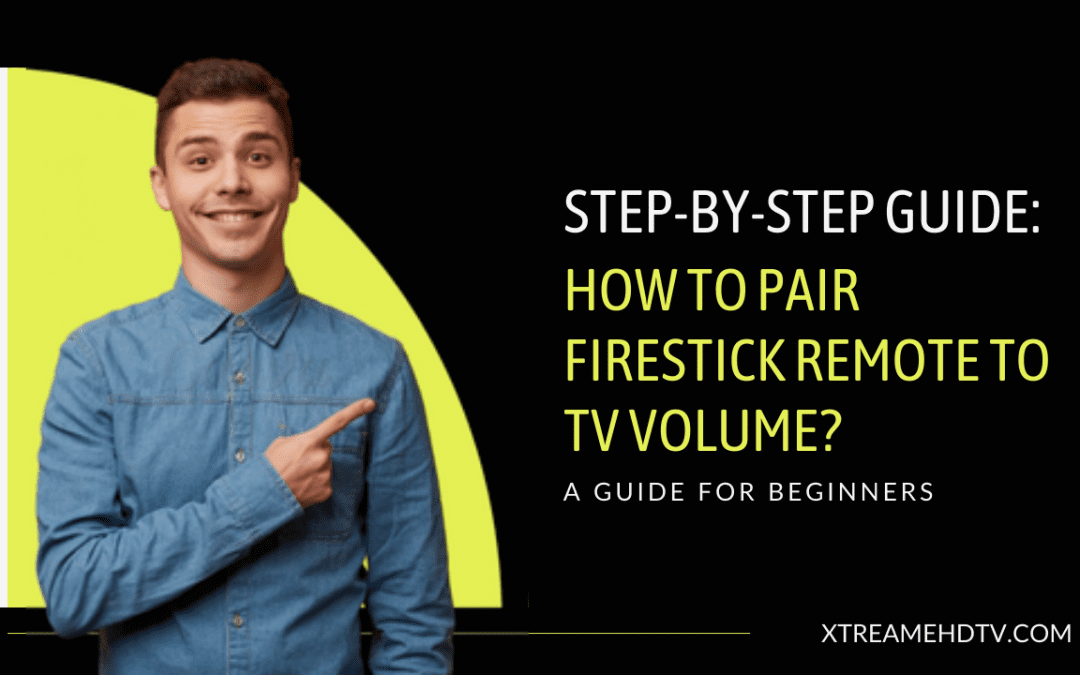The Firestick remote that comes with the Amazon Fire TV Stick 4K and newer models has dedicated buttons to control your TV’s volume and power. However, you’ll need to pair the remote properly for this functionality to work.
The pairing process enables the remote to send infrared signals that match your TV model and allow you to adjust volume levels seamlessly. It takes just a few minutes to complete.
Here are the step-by-step instructions to pair firestick remote to tv volume:
Step 1 Press and hold the Home button on the remote for a few seconds to open the Firestick settings menu.
Step 2 Use the remote directional buttons to scroll right and select the “Equipment Control” option.
Step 3 Choose the “TV” option from the menu. If this is your first time setting up equipment control, the menu will appear blank.
Step 4 Select your TV brand when prompted.
Step 5 Point the remote at the TV and press the Power button. This will turn off the TV.
Step 6 Wait 10 seconds, then press Power again. The TV will turn back on if pairing was successful initially.
Step 7 Confirm that the TV turned off and on when you pressed the Power button. Select “Yes” if the steps worked properly.
You may need to run through the process multiple times for the pairing to fully take effect. Be patient and try a few attempts before switching strategies.
Once pairing completes successfully, try increasing or decreasing volume with the dedicated buttons. If the volume responds accordingly, then your Firestick remote is ready to control TV volume as needed!
Also Read: Safety First: Navigating the Legality of ROM Hustler
Troubleshooting Issues With Pairing Your Firestick Remote
Some issues occur when you try to Pair Firestick Remote to TV Volume, here are issues-
1. Remote Not Pairing or Volume Control Not Working
If you run into issues getting your Firestick remote to pair or volume controls not functioning after pairing, there are a few troubleshooting steps to take:
- Replace remote batteries – Low battery power can cause pairing problems. Insert fresh batteries in the remote.
- Check for obstacles – Any objects blocking the remote’s IR signal path to the Firestick can interrupt communication. Make sure the path is clear.
- Try a different HDMI port – Use another HDMI input on your TV if possible in case the current one is not CEC-compatible.
- Factory reset the Firestick- As a last resort, you can reset the Firestick device to clear any connectivity issues. Just re-pair the remote after resetting.
You’ll also want to ensure your television supports HDMI-CEC capability and has CEC-enabled ports for seamless integration with the Firestick remote. Refer to your TV manual for specifications.
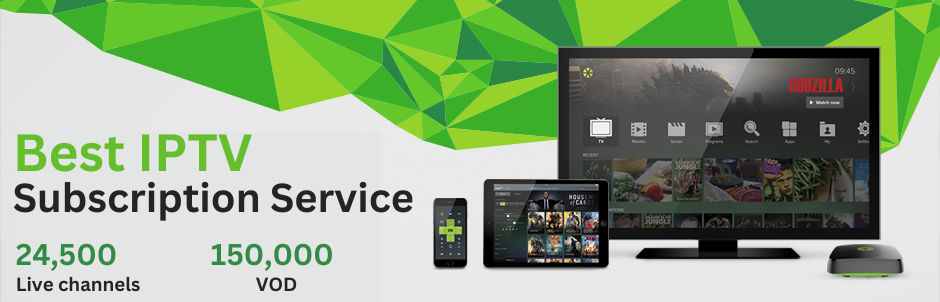
2. Firestick Remote Still Not Pairing
If you’ve tried all troubleshooting tips and the Firestick remote still refuses to pair or control volume, there are a couple options:
- Upgrade to the latest remote- Amazon sells the newest Firestick remotes individually for those with older model streaming devices. The most recent releases work with most Firesticks.
- Use Alexa voice control- If you have an Echo Dot or the Firestick Alexa Voice Remote, you can control volume through Alexa voice commands. Just hold the mic button and say “Alexa, turn the volume up/down.”
With either of these alternatives, you can regain volume control even with an uncooperative Firestick remote.
Also Read: The Hottest Sports Streaming App – Dofu
Using Alternatives For Firestick Volume Control
Aside from the official Firestick remote, whether the latest release or your current model, there are other accessories that provide volume control capabilities.
1. TV Side Panel Buttons
Many smart TVs still retain physical power, channel, and volume buttons on the side or back panel. So if your Firestick remote is giving you fits, use the onboard TV controls for adjusting volume until you get the remote working again.
Just bear in mind that these panel buttons are often sensitive, so you’ll need a gentle touch to operate without accidentally blasting sound.
2. Universal Remotes
If you have a set of universal remotes handy, you can utilize one of these to bypass your Firestick remote for volume changes. Most control TV power, volume, channels, and source input cleanly.
You will have to program the universal remote properly to sync with your television model. But once set up, it offers a reliable backup option.
3. HDMI Control via Sound System
If you run the Firestick into a sound system or soundbar with HDMI input rather than straight to the TV, you may be able to control volume through CEC capability on that device instead.
For instance, plugging a Firestick into a soundbar connected to the TV via HDMI allows adjusting volume on the soundbar remote rather than the television directly.
Just ensure your sound system or soundbar supports HDMI-CEC/control functions for this to work. The device remote would then handle Firestick volume.
4. Smart Speaker Integration
Smart speakers like Amazon Echo, Google Home, and Apple HomePod can interface with CEC-enabled TV models for hands-free voice control. Once linked to your television, you can ask a smart speaker to turn the volume up or down rather than utilizing a remote.
For example, saying “Alexa, turn the living room TV volume down 10%” will lower sound by that amount. Just bear in mind you’ll have to set up smart device integration in advance.
Why You Want Volume Control on Your Firestick?
There are a few key reasons why getting volume control working properly on your Firestick remote is worth the effort:
Convenience
Obviously, having dedicated volume buttons on your Firestick remote is simply convenient compared to shuffling between multiple remotes. Everything streamlined in one place makes using your home theater setup much easier.
Precision
The volume rocker on the Firestick remote enables more exact sound adjustments than using TV-side panel buttons. You can fine tune volume levels smoothly up and down rather than large jumps.
Match Levels
Having Firestick volume control also allows balancing audio properly across varying content. Streaming louder or softer shows through the Firestick can be equalized with quick volume tweaks.
Getting your remote set up correctly to adjust volume is a useful enhancement to the Firestick experience.
Thankfully if the pairing process doesn’t cooperate, you still have alternative options available like universal remotes, Alexa voice, or your television’s onboard controls at your disposal as well.
Want to Learn More About Firestick Volume Control and Remote Pairing Fixes?
If you have additional questions or need help getting the Firestick remote working with your TV’s volume levels, visit our website Xtreame HDTV to contact our customer support specialists. We can troubleshoot any issues or assist with upgrades to gain volume control capability. Just search for “how to pair Firestick remote to tv volume” to get started!
FAQ
Why won’t my Firestick remote control volume?
Common reasons a Firestick remote won’t control TV volume include incorrect remote pairing, remote batteries needing replacement, HDMI port issues, and remote IR signal obstruction. Double check all connections, replace batteries, and run through the pairing process again.
How to pair Fire TV remote volume?
- Press Home button for Settings menu
- Select “Equipment Control”
- Choose “TV” option
- Confirm TV brand
- Press Power button – turns TV off
- Wait 10 seconds, press Power again to turn back on
- Verify TV powered on/off
- Test volume up/down
Successful pairing will enable volume buttons on Fire TV remote. Repeat as needed if the initial pairing attempt fails.