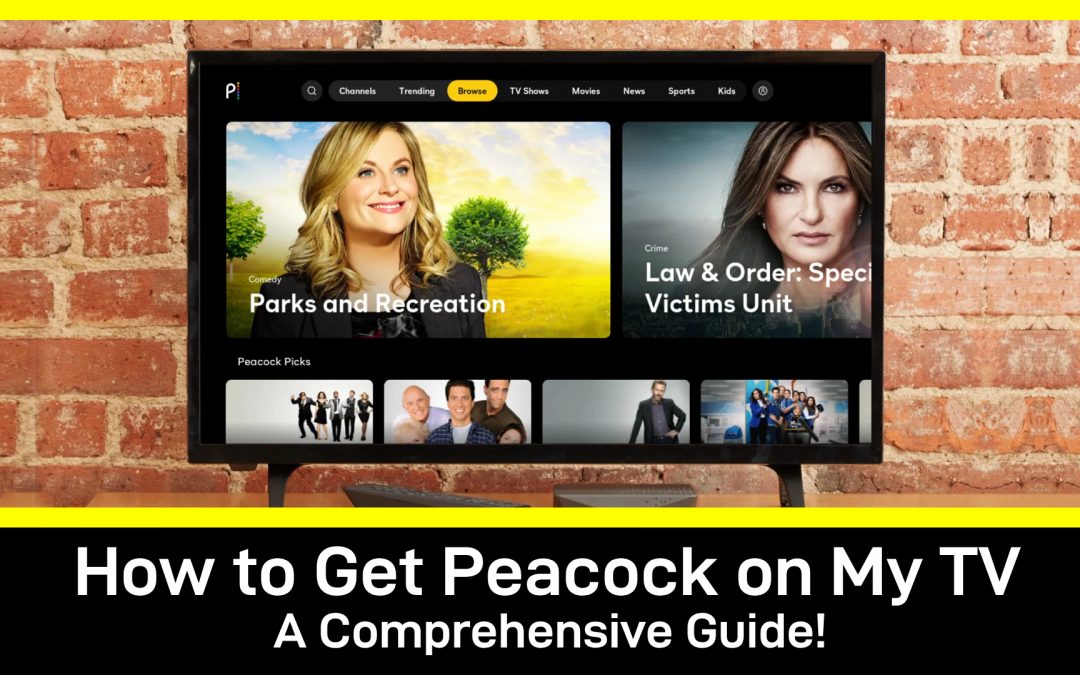Peacock has become a popular platform in the streaming service industry, offering a diverse range of content, from blockbuster movies to exclusive TV shows. However, many users find themselves wondering, “How can I get Peacock on my TV?” Whether you own a smart TV or a non-smart TV, we’ve got you covered with this comprehensive guide.
For Smart TVs:
1. Check Compatibility: Ensure that your smart TV is compatible with the Peacock app before starting the installation process. Peacock is a common feature on modern smart TVs from popular brands like Samsung, LG, Sony, and others. You can verify compatibility on the official Peacock website or your TV’s app store.
2. Navigate to the App Store: Smart TVs usually have an app store or marketplace where you can download and install different applications. Navigate to the app store by using your TV remote. On platforms such as Samsung’s Tizen or LG’s webOS, accessing the app store is made easy from the home screen.
3. Search for Peacock: To locate the Peacock app in the app store, use the search function. Search for ‘Peacock’ in the search bar, and the app should be displayed in the search results. To view more details, click on the Peacock application.
4. Download and Install: After finding the Peacock app, choose to download and install it. Your internet connection and TV model may cause the process to take a few minutes. Peacock will appear on your smart TV’s home screen or app menu once it is installed.
5. Sign In or Sign Up: Launch the Peacock app, and if you already have an account, use your credentials to log in. Signing up for a Peacock account is necessary for new users. Complete the registration process by following the on-screen instructions.
6. Enjoy Peacock on Your Smart TV: With the app installed and your account set up, you’re ready to explore the vast library of content on Peacock. Discover movies, TV shows, live channels, and exclusive Peacock Originals by using the app’s user-friendly interface.
Also Read: All you need to know about Sky Glass IPTV
For Non-Smart TVs:
1. Streaming Devices: Peacock can still be enjoyed if you don’t own a smart TV by using streaming devices like Roku, Amazon Fire Stick, Google Chromecast, or Apple TV. These devices are connected to your TV and allow you to access various streaming apps, including Peacock.
2. Purchase a Compatible Streaming Device: Select a streaming device that is appropriate for Peacock. Roku and Amazon Fire Stick are examples of devices that have dedicated Peacock apps. Choose a reliable retailer or online store to purchase the device.
3. Connect the Streaming Device to Your TV: Follow the instructions given by the streaming device to link it to your non-smart TV. Connecting the device to a power source and plugging it into an HDMI port on your TV is typically what this involves.
4. Set Up the Streaming Device: Once connected, follow the on-screen instructions to set up the streaming device. This includes connecting to your Wi-Fi network and linking any necessary accounts.
5. Download the Peacock App: Use the streaming device’s app store to download and install the Peacock app. The process is similar to downloading apps on a smart TV. Look for Peacock in the app store, select it, and initiate the download.
6. Sign In or Sign Up: Open the Peacock app on your streaming device and sign in with your existing account or create a new one if needed.
7. Explore Peacock Content: With the Peacock app installed on your streaming device, you can now enjoy Peacock content on your non-smart TV. Use the device’s remote to navigate through the app and discover the vast array of entertainment options.
Also Read: Enhance Your Sports Viewing Experience with Fubo IPTV
Conclusion:
Peacock can be accessed easily, regardless of whether you own a smart TV or a non-smart TV. The steps in this guide will guide you through integrating Peacock into your TV-watching experience and opening up a whole world of entertainment at your fingertips. Make sure to check out the Peacock streaming platform for new releases, exclusive content, and a diverse range of movies and TV shows. Happy streaming! Visit our website for more information.
Frequently asked questions
1. Q: What is Peacock?
A: Peacock is a streaming service offering a variety of movies, TV shows, sports, news, and exclusive original content. It’s operated by NBCUniversal.
2. Q: Can I watch Peacock on my TV?
A: Yes, you can! Peacock is compatible with various smart TVs, streaming devices, and gaming consoles.
3. Q: How do I get Peacock on my TV?
A: The process varies based on your TV type. Generally, you can download the Peacock app from your TV’s app store or use a streaming device.
4. Q: Is Peacock available on all smart TVs?
A: Peacock is compatible with popular smart TV brands like Samsung, LG, Vizio, and more. Check your TV’s app store for availability.
5. Q: Can I watch Peacock on a non-smart TV?
A: Yes, if you have a streaming device like Roku, Amazon Fire Stick, or Apple TV, you can download the Peacock app and stream it on your non-smart TV.
6. Q: How do I download the Peacock app on my smart TV?
A: Go to your TV’s app store, search for “Peacock,” and follow the on-screen instructions to download and install the app.
7. Q: Is Peacock available on Roku and Amazon Fire Stick?
A: Yes, Peacock is available on both Roku and Amazon Fire Stick. Search for the Peacock app in their respective app stores.
8. Q: Can I cast Peacock from my phone to my TV?
A: Yes, if your TV supports casting (e.g., Chromecast), you can cast Peacock content from your phone to your TV.
9. Q: Do I need a subscription to access Peacock on my TV?
A: Peacock offers both free and premium subscription plans. Some content may require a premium subscription.