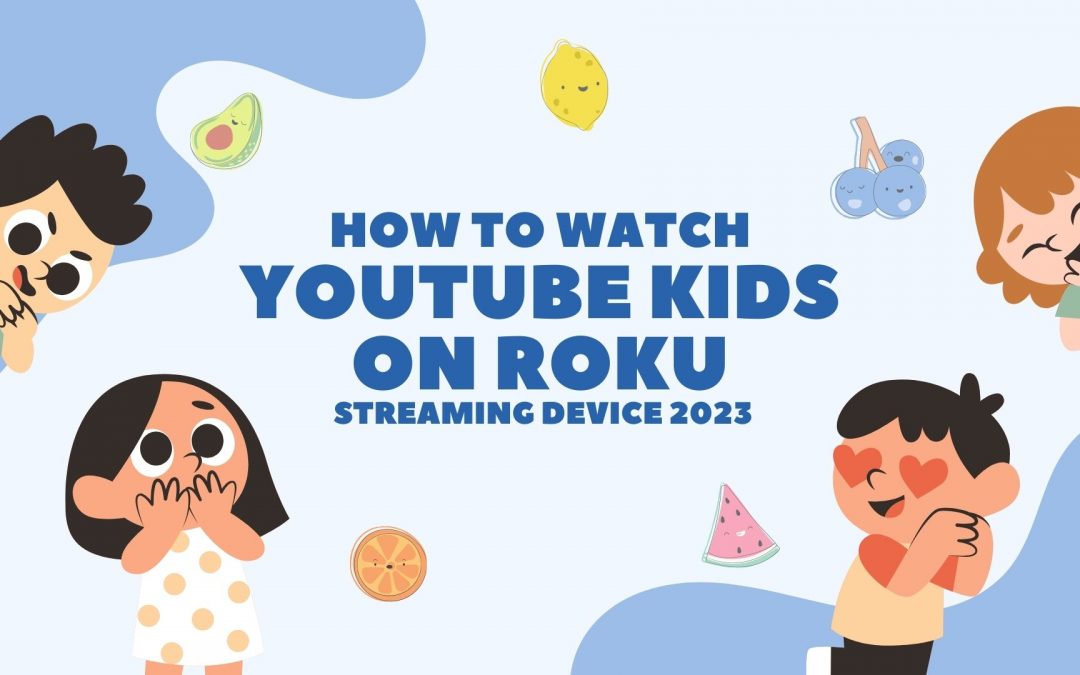Parents are always looking for safe and engaging content for their children in today’s ever-changing world of digital entertainment. YouTube Kids is a platform that caters to children aged 12 and under and provides a wide range of educational and entertaining videos. Parents who have a Roku streaming device can easily set up YouTube Kids to create a digital space that is kid-friendly. In this guide, we’ll walk you through the step-by-step process of how to watch YouTube Kids on your Roku streaming device, ensuring a secure and enjoyable experience for your little ones.
Step 1: Setting Up Your Roku Device
Make sure your Roku streaming device is set up properly before exploring the world of YouTube Kids. Attach your Roku to your TV and adhere to the on-screen instructions to connect it to your Wi-Fi network. If you haven’t created a Roku account, now is the time to do so. The next step can be taken once your device is up and running.
Step 2: Adding the YouTube Kids Channel
To access YouTube Kids on your Roku, you’ll need to add the YouTube Kids channel to your Roku channel lineup. Follow these simple steps:
1. Using your Roku remote, navigate to the home screen.
2. Scroll down to the “Streaming Channels” option on the left sidebar and select it.
3. In the Channel Store, go to the “Search Channels” option.
4. Type “YouTube Kids” into the search bar and press the OK button.
The YouTube Kids channel should appear in the search results. Select it, and then click on the “Add Channel” option to download and install the app on your Roku device.
Also Read: 7 Best UK IPTV Providers [2023 Recommendations]
Step 3: Launching the YouTube Kids App
Once the YouTube Kids channel is added to your Roku, you can launch the app from the home screen. Navigate to the channel and press the OK button on your remote to open it. The YouTube Kids interface will now be accessible on your TV screen.
Step 4: Setting Up Parental Controls
One of the key features of YouTube Kids is its robust parental controls, allowing you to tailor the content to suit your child’s age and interests. To set up parental controls:
1. Open the YouTube Kids app on your Roku.
2. Navigate to the gear icon in the lower-right corner of the screen and select it.
3. Choose the “Settings” option.
4. Enter a custom passcode that only you know. This passcode will be required to access the parental controls later.
5. From the settings menu, you can now customize content settings, such as content level, search settings, and time limits.
By configuring these parental controls, you can ensure that your child only has access to age-appropriate content and that their viewing experience aligns with your family values.
Also Read:Discover the Future of Entertainment with Falcon IPTV
Step 5: Exploring Content and Creating Playlists
YouTube Kids offers a vast array of videos suitable for different age groups and interests. You can explore content by selecting categories such as Shows, Music, Learning, and more. Additionally, you can create playlists of approved videos for your child to watch. To create a playlist:
1. Find a video your child enjoys and press the “+” icon next to it.
2. Continue adding videos to the playlist.
3. Access the playlist from the home screen for easy access to pre-approved content.
Creating playlists allows you to curate a safe and enjoyable viewing experience tailored to your child’s preferences.
Conclusion
By watching YouTube Kids on your Roku streaming device, you can provide your child with a secure digital space for entertainment and education that is both simple and effective. Setting up the YouTube Kids channel, implementing parental controls, and curating a personalized playlist for your little one can be achieved by following the steps outlined in this guide. As technology continues to play a significant role in our lives, it’s reassuring to know that platforms like YouTube Kids and devices like Roku offer tools to help parents navigate the digital landscape with confidence. Enjoy the convenience and safety of YouTube Kids on Roku, and unleash a world of family-friendly entertainment for your kids. Contact Us for more information.
Frequently asked questions
1. What is YouTube Kids on Roku?
Ans- YouTube Kids on Roku is a child-friendly version of the popular video-sharing platform designed specifically for children. It offers a safe and age-appropriate environment for kids to explore and enjoy videos.
2. How can I access YouTube Kids on my Roku device?
Ans- You can access YouTube Kids on Roku by downloading the YouTube Kids app from the Roku Channel Store. Simply search for “YouTube Kids,” install the app, and follow the on-screen instructions to set it up.
3. Is YouTube Kids on Roku free to use?
Ans- Yes, YouTube Kids is a free app available on Roku. However, keep in mind that it may contain ads, and some content may be subject to in-app purchases.
4. What age group is YouTube Kids suitable for?
Ans- YouTube Kids is designed for children aged 12 and under. The content is curated to be age-appropriate, featuring a wide range of educational and entertaining videos suitable for different age groups.
5. How do I set up parental controls on YouTube Kids?
Ans- Parental controls can be set up within the YouTube Kids app on Roku. Go to the app settings, select “Child Profile,” and set a custom passcode. This allows you to control what content is accessible and configure other safety features.
6. Can I customize content for each child using YouTube Kids on Roku?
Ans- Yes, YouTube Kids allows you to create separate profiles for each child. This enables you to customize content recommendations based on their age and preferences.
7. Are there any educational features on YouTube Kids?
Ans- Yes, YouTube Kids offers a variety of educational channels and videos. The platform aims to provide a balance of entertaining and educational content to enrich children’s learning experiences.
8. Is YouTube Kids on Roku safe for my child?
Ans- YouTube Kids is designed with safety in mind. It employs a combination of automated systems, human reviewers, and parental input to ensure that content is appropriate for children. However, it’s always recommended for parents to set up and monitor parental controls.